Azure Active Directory Sync is what connects your traditional, on-premise Active Directory with its cloud counterpart, Microsoft Entra ID. At the heart of this process is the Azure AD Connect tool—it's the bridge that makes your local and cloud identity systems talk to each other. The whole point is to give your users one single identity, so they can access everything they need, whether it's on a local server or in the cloud.
Why Azure AD Sync Is Non-Negotiable For Hybrid Setups
Let's be honest, in any company that's balancing on-premise servers with cloud services, a unified identity system isn't just a nice-to-have; it's the very foundation of your security and your team's productivity. This is where a solid Azure Active Directory sync strategy becomes absolutely critical. It’s what ensures that when someone changes their password on their work computer, that new password just works when they go to log into Microsoft 365 a minute later.
This synchronization gets rid of the headache users face when juggling multiple passwords. Instead of one password for their desktop and another for their cloud apps, they have a single identity. This simple change boosts user satisfaction almost immediately and drastically cuts down on the "I'm locked out!" help desk calls.
Creating a Unified User Experience
The biggest win you get from setting up Azure AD sync is Single Sign-On (SSO). With SSO, your users log in once to your corporate network, and that's it. They can then jump into all their approved cloud apps without being prompted for credentials again and again.
Picture this real-world scenario:
- An employee logs into their Windows PC, which is joined to your local Active Directory.
- They open their browser and head to Salesforce, Microsoft Teams, or other SaaS tools.
- Because their identity is synced, the apps already know who they are and grant access automatically.
This smooth experience isn't just for convenience. It also means you can control access to important cloud resources, like those you might deploy with what is Azure App Service, using the same security groups you already manage on-premise.
The Foundation Of Hybrid Security
From a security perspective, synchronization is essential for keeping your policies consistent. Without it, you’re stuck managing two different directories, which doubles the work and creates blind spots for attackers to exploit. A synced environment means you can enforce the same security rules—like password complexity and account lockouts—everywhere.
To get a clearer picture of how this works, it helps to understand the main pieces involved in the sync process.
Key Components in the Sync Process
The sync process isn't just one thing; it's a collection of components working together. Here’s a quick breakdown of what they are and what they do.
| Component | Primary Function | Key Responsibility |
|---|---|---|
| Azure AD Connect | The main installation wizard and engine. | Orchestrates the entire synchronization flow between directories. |
| Sync Engine | The core service that runs the sync cycles. | Reads changes from AD and writes them to Microsoft Entra ID. |
| AD Connector | Manages communication with on-prem Active Directory. | Responsible for reading user, group, and device objects locally. |
| Azure AD Connector | Handles communication with Microsoft Entra ID. | Responsible for writing and updating objects in the cloud. |
These components form the backbone of your hybrid identity, ensuring that changes in one environment are reliably reflected in the other.
A compromised on-premises identity can become a direct pathway to cloud resources. Recent threat analyses show that attackers specifically target the credentials of Microsoft Entra Connect sync accounts to pivot from on-premises systems to the cloud, create backdoors, and gain administrative control.
This makes it crystal clear: the sync process itself is a high-value target. Getting the configuration right and securing your Azure Active Directory sync is a fundamental piece of any modern defense strategy.
The tool that pulls all this together, Azure AD Connect, is used by a huge majority of organizations to manage their hybrid identities. Its adoption is nearly universal in the enterprise world, with millions of users depending on it daily. For more real-world discussions on this, you can find a ton of insights from IT pros digging into Azure Active Directory sync topics on oneidentity.com.
Preparing Your Environment for a Flawless Sync
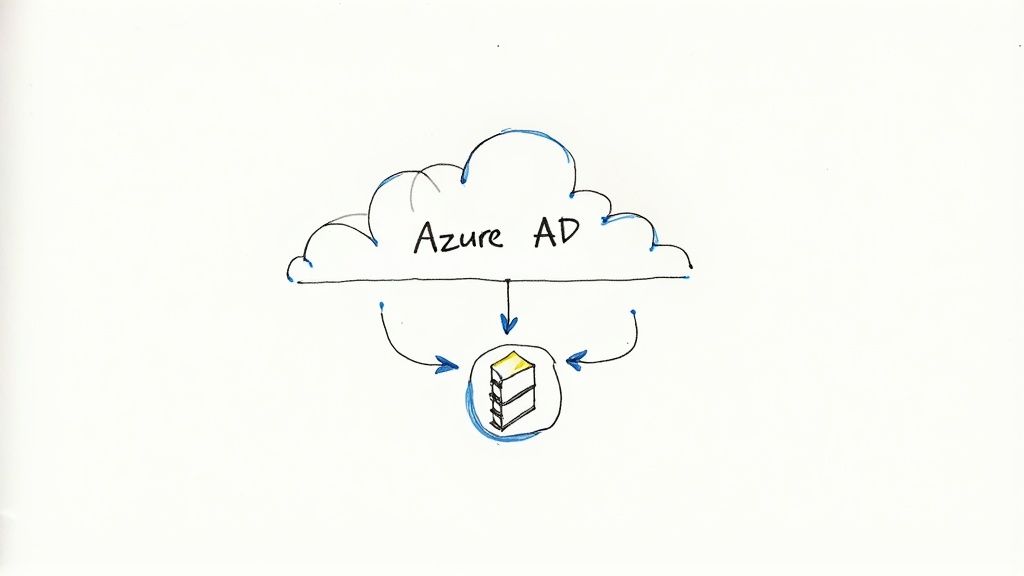
A successful Azure Active Directory sync doesn't just happen. From my experience, the folks who run into frustrating, time-consuming errors are the ones who jump straight to the installation wizard without doing the prep work.
Think of it this way: you wouldn't build a house on a shaky foundation. Taking the time to prepare your on-premises environment is that foundational work. It's the single best thing you can do to ensure your sync runs smoothly right from the start.
Cleanse Your On-Premises Directory with IdFix
Let's be honest, your on-premises Active Directory has probably been around for a while. Over the years, it's collected its fair share of quirks—duplicate proxy addresses, odd characters in usernames, or UPNs that don't match your public domains. These might not break anything locally, but they will absolutely cause the sync to fail.
This is where Microsoft's IdFix tool is invaluable. It’s a free utility that scans your directory and flags common errors that are known to cause sync problems.
Running IdFix before you even think about installing Azure AD Connect will save you hours of headaches. It's designed to catch things like:
- Format Errors: It spots attributes like
proxyAddressesanduserPrincipalNamethat aren't formatted correctly for the cloud. - Duplicate Attributes: It finds where multiple users share the same email or UPN, a major no-go in Microsoft Entra ID.
- UPN Mismatches: It highlights user accounts whose UPN suffix doesn't match a domain you've actually verified in your tenant.
Fixing these issues beforehand turns a reactive troubleshooting nightmare into a controlled, predictable process.
Verify Domains and Prepare Accounts
Before you can sync a user, Microsoft Entra ID needs proof that you own their domain. If your users have UPNs like jane.smith@yourcompany.com, you must have yourcompany.com verified in your tenant first. It’s a simple step, but an absolute must.
The sync process also needs specific permissions. You'll need credentials for two key accounts during the setup wizard:
- On-Premises AD Account: This account needs Enterprise Administrator rights during the installation so the wizard can create a specific service account (it'll look like
MSOL_xxxxxxxxxx). After setup, standard read permissions are all that's needed. - Microsoft Entra ID Account: This needs to be a Global Administrator to handle the cloud-side configuration.
Here's a pro tip I can't stress enough: Do not use your day-to-day admin account for this. Create a dedicated, cloud-only Global Admin account (like
setupadmin@yourtenant.onmicrosoft.com) just for the installation. This sidesteps any potential lockouts from MFA or federation issues and is just a better security practice.
Server Requirements and Network Configuration
The server you choose for Azure AD Connect doesn't need to be a beast, but you must treat it as a Tier 0 asset. If it gets compromised, your entire environment is at risk. Attackers actively target these servers to move from on-prem to the cloud.
Your best bet is a dedicated, domain-joined Windows Server. Don't load it up with other roles like IIS or file services.
For connectivity, the server needs to talk to your domain controllers and have outbound access to specific Microsoft URLs over port 443 (HTTPS). The good news is you don't need a bunch of inbound ports open, which keeps your firewall rules clean and your security posture strong.
Navigating Your Azure AD Connect Installation
Alright, with the prep work out of the way, it’s time to get our hands dirty and actually install Azure AD Connect. This is where the magic happens, connecting your on-prem world to the cloud. The installation wizard itself is pretty good, but the choices you make during the setup will echo through your environment for years. Don't just fly through it on autopilot.
Express vs. Custom Installation: Your First Big Decision
Right out of the gate, the installer asks if you want to use Express Settings or a Custom Installation. This isn't a trivial choice.
For a smaller shop with a single Active Directory forest and under 100,000 objects, Express Settings is a perfectly fine choice. It's built for speed—it defaults to Password Hash Synchronization, turns on auto-updates, and syncs everything. It gets the job done fast, but you sacrifice control.
When to Go Custom
Most enterprise environments I've worked in need the Custom Installation path. You'll definitely want to choose this if you need to:
- Select a different sign-in method, like Pass-through Authentication or even a full Federation setup.
- Get granular with which Organizational Units (OUs) or specific groups you want to sync.
- Point Azure AD Connect to an existing, more robust SQL Server instead of the lightweight SQL Express it installs by default.
- Specify a particular service account for the sync service, which is common for meeting security policies.
Going custom gives you the fine-toothed comb you need for security and performance in any complex AD environment.
This whole process is about making the right choices for your specific needs, which this flow illustrates nicely.
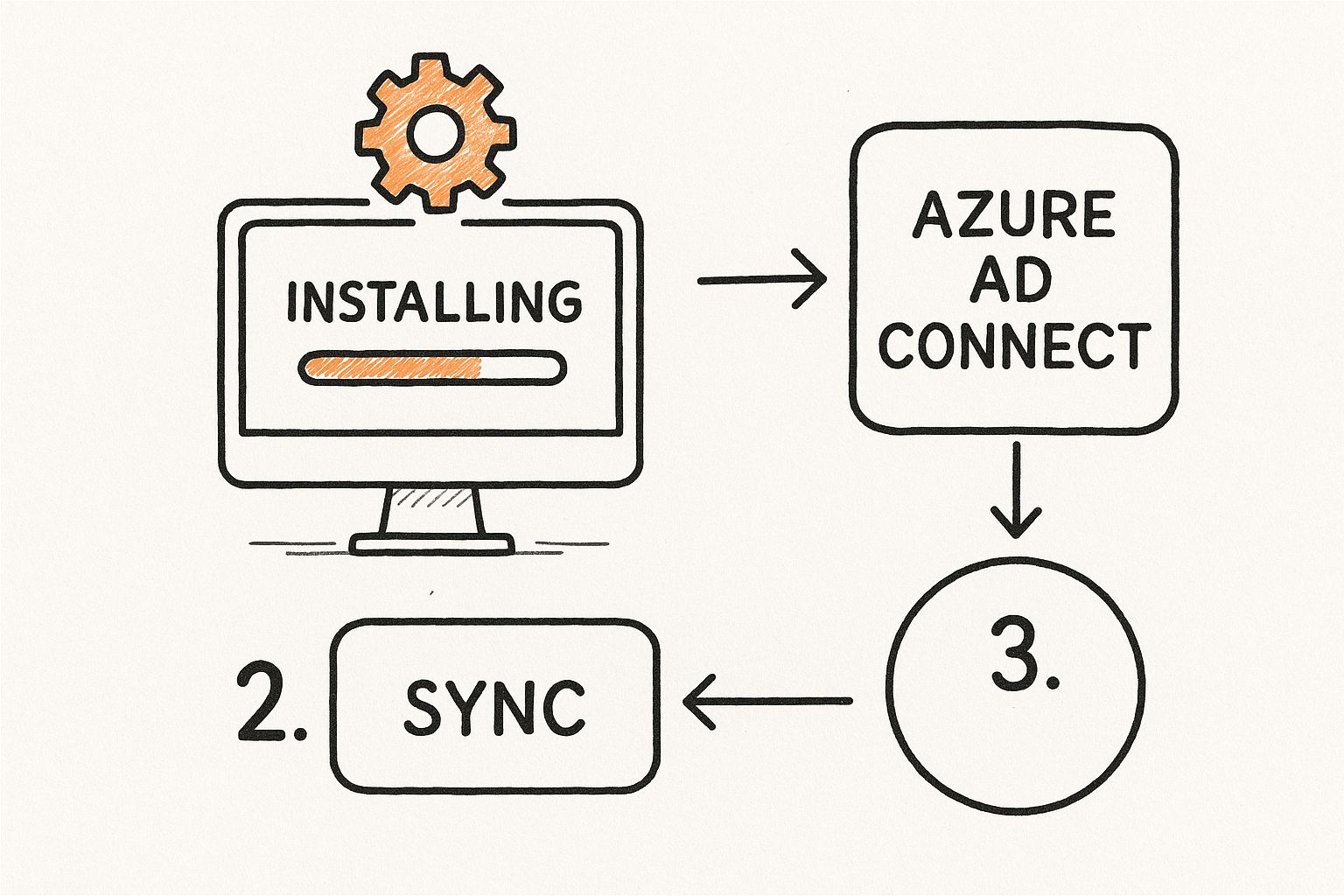
As you can see, the path you take branches based on your company's security posture and how you need your identity system to behave.
Choosing the Right User Sign-In Method
This is probably the single most important decision you'll make here. It directly impacts how your users log in to Microsoft 365 and other cloud services every single day.
Let's break down the real-world implications of each option:
- Password Hash Synchronization (PHS): Honestly, this is the simplest and best option for most organizations. Azure AD Connect syncs a hash of your users' on-prem password hash—not the password itself—to Microsoft Entra ID. Users authenticate against the cloud, giving them a true single sign-on experience. The biggest win? It’s incredibly resilient. If your on-prem servers have a bad day, your team can still log in and work in the cloud.
- Pass-through Authentication (PTA): With PTA, the authentication request gets handed off to your on-prem Domain Controllers for the final say. It's a solid middle ground if your security team has a strict policy against any form of password hash leaving the local network. Just know it requires installing a couple of lightweight agents on servers inside your network.
- Federation (with AD FS): This is the heavy-duty option. It redirects all authentication to a dedicated Active Directory Federation Services (AD FS) farm you manage. While it gives you maximum control, it also adds a lot of moving parts, complexity, and potential points of failure. This is really only for large organizations with very specific compliance or advanced sign-on requirements.
For most businesses, Password Hash Synchronization is the way to go. It strikes the best balance of simplicity, user experience, and resilience. You can always change it later if you need to.
I can't tell you how many times I've seen teams default to Federation because it sounds more "enterprise," only to get bogged down for weeks trying to troubleshoot claims rules and proxy issues. Start simple with PHS unless you have a documented, unavoidable reason not to.
Scoping Your Sync with OU Filtering
After picking your sign-in method, you'll connect to your on-prem AD and your Microsoft Entra tenant using the admin accounts you prepared. The next screen is your chance to prevent a lot of future headaches.
This is where you tell Azure AD Connect precisely which domains and Organizational Units (OUs) to include in the Azure Active Directory sync.
By default, the tool wants to sync everything. This is a bad idea. Take a moment and carefully uncheck the OUs you don't need. Syncing things like old user accounts, dormant groups, or built-in containers full of service accounts just adds clutter and potential security holes to your cloud directory. Be intentional. Be selective.
Once you’ve made your choices and hit install, the initial synchronization will kick off.
Getting this setup right is a huge part of managing a modern hybrid identity system. If you're looking to turn this practical experience into professional recognition, check out our guide on how to get Microsoft certified. It outlines the certification paths for IT pros who manage these exact technologies.
Customizing Your Sync Rules Beyond the Defaults
The default settings in Azure AD Connect are great for getting you off the ground quickly. They handle the common scenarios and get your identities syncing without much fuss. But let's be honest, almost no organization is "one-size-fits-all." Your business has unique needs, and that's where the real power of this tool comes into play.
https://www.youtube.com/embed/ZHNDDOWBMoE
To tailor the sync process, you'll need to get familiar with the Synchronization Rules Editor. I'll admit, it can look a bit daunting the first time you open it. But once you get the hang of a couple of key concepts, you'll realize it's an indispensable tool for fine-tuning how identity data moves between your on-premises Active Directory and Microsoft Entra ID.
The standard rules cover the basics, like syncing a user's displayName or userPrincipalName. But what happens when you need something more specific?
Understanding Inbound and Outbound Rules
The first thing to wrap your head around is the direction of data flow. It's all managed by two fundamental types of rules:
- Inbound Rules: These control how data flows from a source, like your local AD, into the central staging area in Azure AD Connect called the metaverse.
- Outbound Rules: These then dictate how that data gets pushed out from the metaverse to a target, which is usually Microsoft Entra ID.
Think of the metaverse as a middleman. Inbound rules bring information in, you can manipulate it there if needed, and then outbound rules send the polished, final version up to the cloud.
The other critical piece of the puzzle is precedence. Every rule is assigned a number, typically between 1 and 99 for custom rules. The lower the number, the higher the priority. This is incredibly important because it decides which rule gets the final say if multiple rules are trying to change the same attribute.
My most important piece of advice: Never, ever edit the default, out-of-the-box sync rules. These are the ones with a precedence of 100 or higher. A future Azure AD Connect update could simply overwrite your hard work. Always create a new rule with a lower precedence (like 90) for your customizations. This guarantees your changes take priority and won't get wiped out.
A Practical Customization Example
Let's walk through a common, real-world scenario I've seen countless times. Imagine your company relies on an HR app that needs a unique employee ID populated in Microsoft Entra ID for every user. Right now, that ID is sitting nicely in the extensionAttribute1 field in your on-prem AD.
The default sync rules won't touch this attribute. It's up to us to build a custom rule to bridge that gap.
Here’s a simplified look at how you'd tackle this:
- Open the editor and start by creating a new Inbound Rule. Give it a low precedence number so it runs before the defaults.
- Define the scope of the rule. You'll specify that it should only apply to user objects, not groups or contacts.
- Create the transformation. This is where the magic happens. You’ll set up a "Direct" mapping that tells Azure AD Connect to take the value from the source attribute (
extensionAttribute1) and flow it into an attribute in the metaverse. You could use a corresponding metaverse attribute, likeextensionAttribute1, to keep things clean. - Build a matching Outbound Rule. Finally, you create a new outbound rule. This one takes the data from the metaverse's
extensionAttribute1and maps it to a specific, available attribute in Microsoft Entra ID that your HR application is configured to read.
With just a few clicks, you’ve ensured a vital piece of business data from your local system is now accurately reflected in your cloud directory. This kind of granular control is what makes your Azure Active Directory sync a true strategic asset, ensuring your identity data is exactly where it needs to be, in the format you need.
Keeping Your Sync Healthy: Monitoring and Troubleshooting Common Issues
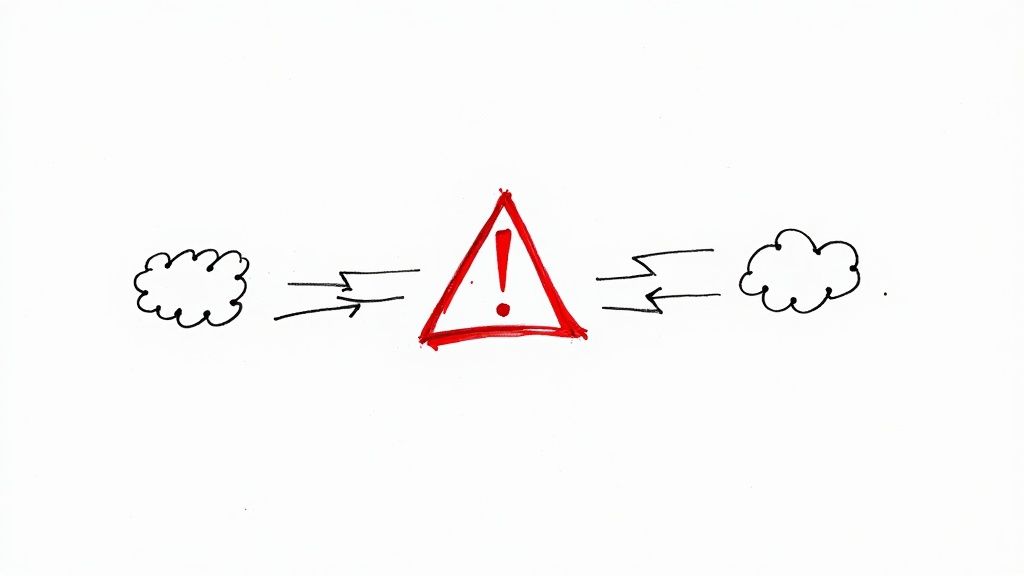
Getting your Azure Active Directory sync up and running is a huge step, but the work doesn't stop there. A healthy hybrid identity environment needs consistent care and feeding. Syncing is a living process, and sooner or later, something will hiccup. The real skill is knowing where to look and what to do when it does.
One of the biggest mistakes I see is treating the sync environment as "set and forget." This approach almost always leads to user-facing problems down the line. If you're proactive about monitoring and confident in your troubleshooting, you can turn potential meltdowns into minor, manageable fixes.
Your First Line of Defense: Microsoft Entra Connect Health
Think of Microsoft Entra Connect Health as the heartbeat monitor for your entire identity infrastructure. It’s a centralized dashboard right in the Azure portal that gives you a live look at the performance and stability of your Azure AD Connect servers. It's built to catch problems before they snowball.
For example, Connect Health is always on the lookout for things like:
- High CPU or memory usage on your sync server, which could grind synchronization to a halt.
- Outdated versions of Azure AD Connect, which might harbor bugs or security holes.
- Failures in the sync services, sending you an alert the moment changes stop flowing to the cloud.
Getting comfortable with this dashboard is what shifts you from being reactive to proactive. Catching an alert here and quietly fixing it before the help desk phones start ringing is a massive win.
Going Deeper with Synchronization Service Manager
When a specific error pops up, your go-to tool on the sync server itself is the Synchronization Service Manager. This is where you get a granular, operational view of every single sync cycle. It's the place to diagnose the nitty-gritty details of why a particular user or group failed to sync.
The interface is broken down into "Operations," which shows you the history of every sync run, and "Connectors," which represent your on-prem AD and Microsoft Entra ID. If you see a run profile with a "completed-sync-errors" status, that’s your starting point. Clicking it will show you the exact objects that failed and the specific error tied to them.
Even in stable environments, you can hit snags. Sync jobs might run fine 99% of the time but then throw intermittent errors during an import or export cycle, as highlighted in some documented cases of directory sync failures on Microsoft Learn. This is why having these tools in your back pocket is so important.
Common Sync Errors and What to Do First
After managing an Azure Active Directory sync for a while, you'll start to see the same few errors crop up. This quick-reference table covers the usual suspects and the first thing you should check.
| Error Type | Common Symptom | First Action |
|---|---|---|
| Duplicate Attribute | An object fails to export with an error like AttributeValueMustBeUnique. |
Find the two objects (users, groups) with the conflicting attribute (e.g., proxyAddress or UserPrincipalName) in your on-prem AD and fix the duplicate. |
stopped-server-down |
The sync run fails instantly with this status in the Operations tab. | This almost always points to a critical server problem. Check that the "Microsoft Azure AD Sync" service is running and that the server can reach your domain controllers and the internet. |
| Large-Scale Deletes | You get an email warning that the sync service stopped a large number of deletions. | This is a safety feature. Investigate why the deletions were triggered. Often, an OU was accidentally removed from sync filtering. If the deletes are legitimate, you'll need to disable this protection temporarily. |
These are just the starting points, but they'll resolve the issue a surprising amount of the time.
From my experience, the "Duplicate Attribute" error is hands-down the most common issue you'll face. It usually pops up when someone creates a new user with an email alias that belonged to an old, disabled account. The IdFix tool from Microsoft is your best friend for cleaning these up proactively before they become a problem.
A Real-World Troubleshooting Scenario
Let's walk through a classic example. A user, Jane, calls the service desk complaining her new password doesn't work for Microsoft 365. You jump into the Synchronization Service Manager and find her user object flagged with a "permission-issue" error during the last sync. That's a bit vague, so here's a practical checklist.
- Check the AD Connector Account: The first thing to do is verify the permissions for the
MSOL_account in your on-premises Active Directory. Has someone accidentally stripped its "Replicate Directory Changes" permission? I've seen it happen. - Look for Blocked Inheritance: Next, find Jane's user object in "Active Directory Users and Computers." Go to her account's
Security > Advancedsettings and check if "permission inheritance" has been disabled. This is a common culprit that stops the sync account from reading the password hash changes. - Force the Sync: Once you re-enable inheritance, you can run a targeted delta sync for just her account to push the change through immediately instead of waiting for the next cycle.
Getting really good at troubleshooting these sync issues is an incredibly valuable skill. If you're studying for a certification, using resources like the MeasureUp practice tests can be a great way to test your understanding of how Azure identity management works in these real-world scenarios.
Common Questions from the Field: Azure AD Sync
When you're managing a hybrid identity system, you run into questions that the official documentation doesn't always answer directly. I've been in the trenches with Azure Active Directory sync, and certain queries pop up time and time again. Here are the straight-up answers to what admins really want to know.
What Happens if My Azure AD Connect Server Goes Down?
If your Azure AD Connect server suddenly goes offline, don't panic. Synchronization stops immediately, but it isn't an instant catastrophe for your users. Anyone already authenticated or using federated services can generally keep working just fine.
The real problem is that no new changes from your on-premises Active Directory will sync to the cloud. New user accounts won't appear in Microsoft Entra ID. Password resets won't go through. Group membership updates will be stuck in limbo. It’s a quiet failure that gets more disruptive the longer the server stays down.
Essentially, a downed server halts the flow of all new updates. Prolonged outages can cause stale data, provisioning backlogs, and even device registration failures. For a deeper dive into the specific impacts, you can learn more about Azure AD Connect server downtime on Microsoft Learn.
Can I Have More Than One Active Azure AD Connect Server?
Absolutely not. You can only have one active Azure AD Connect sync server connected to a single Microsoft Entra tenant. This is a non-negotiable limit. If you try to run two active servers at the same time, you'll create a chaotic mess of sync conflicts that can corrupt your identity data. It’s a recipe for disaster.
What you can—and really should—do is set up a second server in staging mode. A staging server pulls down the same configuration as your primary server but doesn't actually write any data to either directory. It just sits there, ready to go.
From Experience: Having a staging server is a lifesaver in a real-world disaster recovery scenario. If your main server fails, you can switch the staging server to active mode in minutes. This simple setup can turn what would be hours of downtime into a quick, five-minute fix.
How Do I Upgrade Azure AD Connect?
Your upgrade path depends entirely on how old your current version is. If you're just moving up a few minor versions, an in-place upgrade is usually your best bet. It’s simple—just run the new installer on your existing server, and it takes care of the process for you.
But for major version jumps or if you're migrating from a really old installation, a swing migration is the safer, smarter approach. It’s a much more controlled process:
- First, you set up a completely new server with the latest version of Azure AD Connect.
- Then, configure this new server and put it into staging mode.
- Next, you put your old active server into staging mode, which effectively stops it from syncing.
- Finally, you switch the new server out of staging mode, promoting it to the active role.
This method gives you a clean cutover and, just as importantly, a simple rollback path if anything goes wrong.
Does Uninstalling Azure AD Connect Remove Synced Objects?
This is a very common point of confusion, and the answer is no. Uninstalling the Azure AD Connect tool from your server does not delete the user and group objects that are already synced to Microsoft Entra ID.
When you remove the software, synchronization just stops. The objects that were synced previously remain in the cloud, but their state changes to "cloud-only." This means any future changes you make to those objects in your on-premises AD will no longer be reflected in Entra ID. They are effectively severed from their on-prem source.
This behavior is actually a good thing. It lets you decommission a sync server or perform a swing migration without the fear of accidentally wiping out all of your cloud user accounts.
Are you a developer prepping for the AZ-204 exam? Don't just memorize—master the concepts. AZ-204 Fast offers a smarter way to study with interactive flashcards, comprehensive cheat sheets, and unlimited practice exams. Equip yourself with the tools you need to pass with confidence. Conquer your certification with AZ-204 Fast.
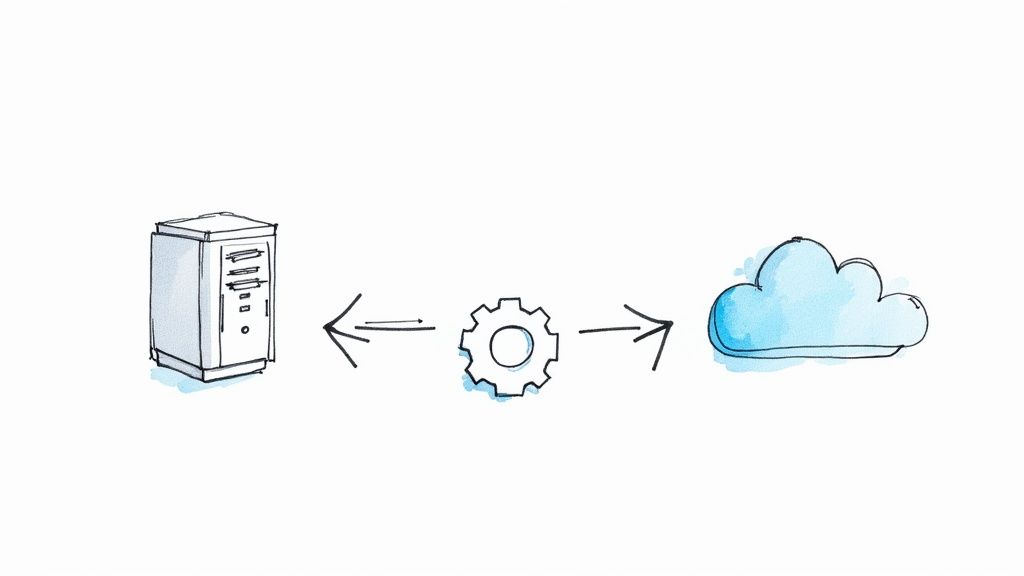
Leave a Reply